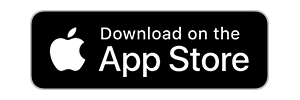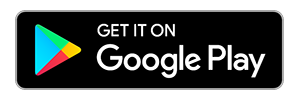DCCU Routing # 251483311
Key Features
Our new and improved Mobile App allows you to stay connected to your DCCU accounts while on the go.
Mobile Deposit
Easily make deposits from almost anywhere
Mobile Deposit Features:
- Secure encrypted data capturing and transmission
- Deposit to your savings, checking, sub-shares or HSAs
- Deposit amount and funds availability are based on your daily limits
- View your pending deposits held for review
Deposit Checks with the DCCU Mobile App
- Download and open the DCCU Mobile App
- Log in and select Deposit from the menu
- Select your preferred deposit account
- Enter check amount
- Take photos of the front and back of the check
- Tap the Deposit button to process the transaction and complete the deposit
Note: Data charges by your mobile phone/device provider may apply and are the responsibility of the mobile phone/device owner.

Mobile Banking FAQs
The DCCU Mobile App is available in the Apple App Store and on Google Play. You can find it in both locations by searching for “DCCU”. When new versions of the app are available you will be notified to update the app automatically.
You can access Mobile Banking from any Internet-enabled mobile phone. NOTE: Data charges by your mobile phone provider may apply, and are the responsibility of the mobile phone owner.
DCCU’s Mobile Banking is offered at no cost to our members. NOTE: Data charges by your mobile phone provider may apply, and are the responsibility of the mobile phone owner.
In most cases the Mobile App will display the exact reason why a deposit failed (i.e. check not endorsed, MICR line unreadable, picture too blurry, etc). However, in some cases the error simply says to please retake the picture. In these cases, there are several things you can do to complete the deposit:
- Make sure that there are no shadows in the picture; sometimes your arm can cast a shadow when taking a picture of a check if there is a strong overhead light above the person taking the picture.
- The background of the check can also make a difference. If the check is white, place it on a non-reflective darker colored background and then try again.
- Checks that are printed from a home computer may not use the correct ink. If the check was printed with regular toner then the check can’t be deposited through Mobile Deposit. The best option for that check is to be deposited at a branch location.
- Move to a completely different room and try to take the picture. Changing the background/lighting will resolve most issues.